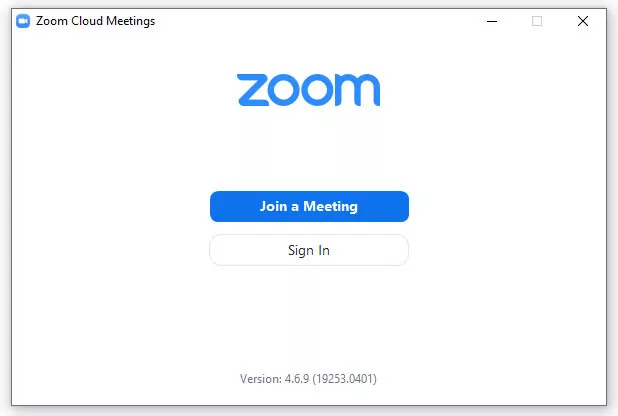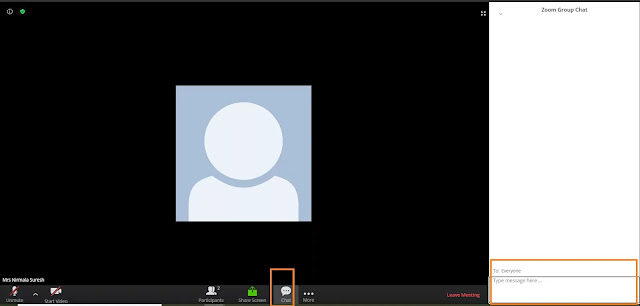video conferencing software
Video Conferencing Tools Free
Some top video conferencing software are listed below:
- Uber Conference
- Google Hangouts Meet
- Cisco Webex Meetings
- Ring Central Meetings
- Skype
- Zoom
- Go to Meeting
- Microsoft Teams
- Blue Jeans Meetings
- Join.me
- Whereby
- Team Viewer
- Goto Meeting
- Adobe Connect
- Zoho Meeting
Zoom is the Most Popular Video Conferencing Tools free So, Let we discuss about Zoom the best video conferencing tool.
What is Zoom?
Zoom is a video conferencing tool for virtual meetings and hangouts. It can be used for work and to live stream things like classes and meetings while we are all in self-isolation. As Skype or Face Time, Zoom allows you to-chat face-to-face, on a phone, tablet, or computer. Zoom is very popular free video conferencing software in the days of COVID-19.
As many as 100 participants can join a Zoom conference at once free of cost! Zoom is a totally video conferencing software where we can make video conferencing meetings.
How to download Zoom?
Zoom is a free video conferencing tool platform, which means it can be accessed on any device with an app store. You can download it from the app store on your phone, on your computer, or on a tablet. You can download Zoom from the Apple Store if you have IOS or on Google Play if you have an Android.
If you have an iPhone, click “get” and then open once the app downloads; if you have an Android, click “install” then open the app once it’s finished downloading.
By visiting Zoom’s online Download Center, you can also download Zoom for your computer.
How to use Zoom?
Once you have downloaded the free Zoom software, It is time to get started. Launch the app and you will see a screen that says “Join a Meeting” or “Sign In.” If you already have log-in information, you can sign in and join a meeting. If you’re new to the app, you will have to create an account. Don’t worry—it’s free!
If you are using Zoom for work, chances are your company has a company domain. If you’re not sure what it is, ask your supervisor. Other ways to make an account include with your Google account or through Facebook.
Once you are logged into Zoom, you can create, join, or schedule a meeting. On the main screen, you will see options to start a new meeting, join a meeting, schedule a meeting, or share screen. Here is a breakdown of each option
New Meeting
This refers to creating a new meeting that will happen right now. Enable your video by clicking the arrow, then invite people to the meeting you want to arrange.
Related: Social Distancing With the Kids? These Are the 20 Best Family Movies to Watch on Netflix Right Now
Join a meeting
By clicking Join a meeting button, you can join a meeting that is already in progress or that you have an invite to.
Schedule a Meeting
Scheduling a meeting means planning and inviting people in advance. Once you schedule a meeting, you’ll see it pop up on your home screen, like a calendar reminder.
Zoom also allows you to sync up your iOs calendar app if you have an iPhone, that way you can receive the meeting notification on your calendar app, too.
Share Screen
Zoom also has the option to share screen.
Screen sharing is essentially giving the other people in a digital meeting access to what you see on your screen. So, if you are giving a presentation, presenting a tutorial, or sharing metrics, screen sharing is a meaningful tool that allows everyone in the conference to see the same interface.
Related: Zoom Wedding Planners
Chat
Zoom also offers a Chat option. You can also form a group channel to chat with multiple people in your contacts.
To enable this feature, simply tap the Meet & Chat tab and start private messaging one of your contacts.
Can schools use Zoom?
Absolutely. In fact, Zoom CEO Eric Yuan is offering students and teachers unlimited meeting minutes so that they can transition their lesson plans online.
To gain unlimited meeting minutes, students and teachers can fill out this online form with a school email address. Zoom will verify, then set up accounts associated with that school’s domain for unlimited minutes.
Bonus: Zoom Hacks
Love working from home but hate how you look on camera? It’s normal. It’s like, no matter how much eyeliner you put on, it’s impossible to look cute via webcam. But, The Cut found this secret Zoom hack that everyone’s going ga-ga for. It’s a special filter that makes your part of the web conference a little easier on the eyes.
Called “Touch Up My Appearance,” the filter is in your Zoom video settings. It results in softening the focus of the lens (and therefore, your skin). The result is a softer version of your current self, with imperfections smoothed over and minimized. (Maybe you’ve seen a similar “softening” filter on Snap chat or Instagram; they exist there, too!)
So, there you have it. If you are worried about looking disheveled and not appearing presentable during a Zoom conference, check the Touch Up My Appearance setting and you would not have to worry.
Using zoom video conferencing tools for student engagement
Using zoom video conferencing tools we can engage student for their studies on their door step and that's a amazing video conferencing tool to get Online Education in a days of COVID-19.